Changing MAE Timout Settings
By default, MooD sites timeout after 20 minutes inactivity. If a user tries to connect after this point, they have to log in again.
This is a security feature to help protect the site, but in some situations it may be preferable to change this timeout - either to extend the timeout for ease of use or to lower the timeout for enhanced security.
To change the timeout period, you need to make changes in three locations. These values should all be equivalent (e.g. 60 minutes or 3600 seconds in all locations).
config.xml
C:\Program Files (x86)\MooD\16\Business Integration Engine\Config.xml > Right-click> Edit.
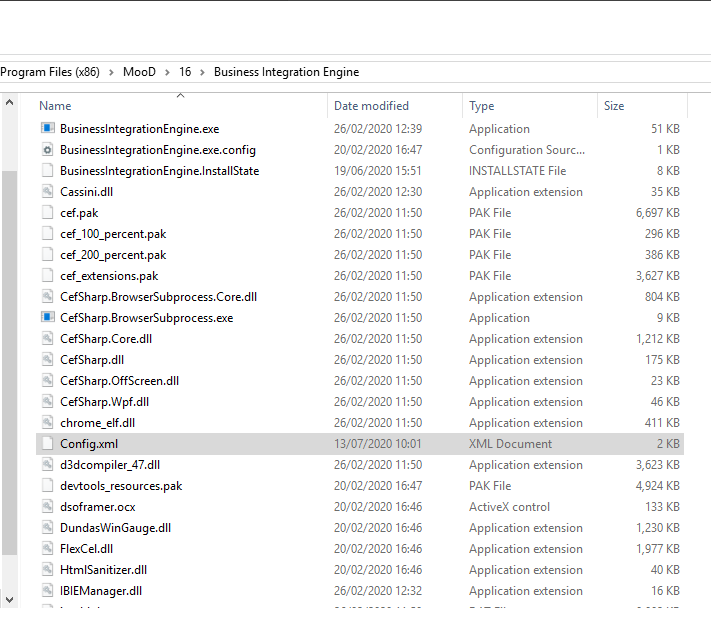
In config.xml, find the following section and change the session-timeout which is measured in number of seconds.
< Repository name="NAME" username="Administrator" password="1234567890" security-provider="MooD Security Provider" session-timeout="1200" / >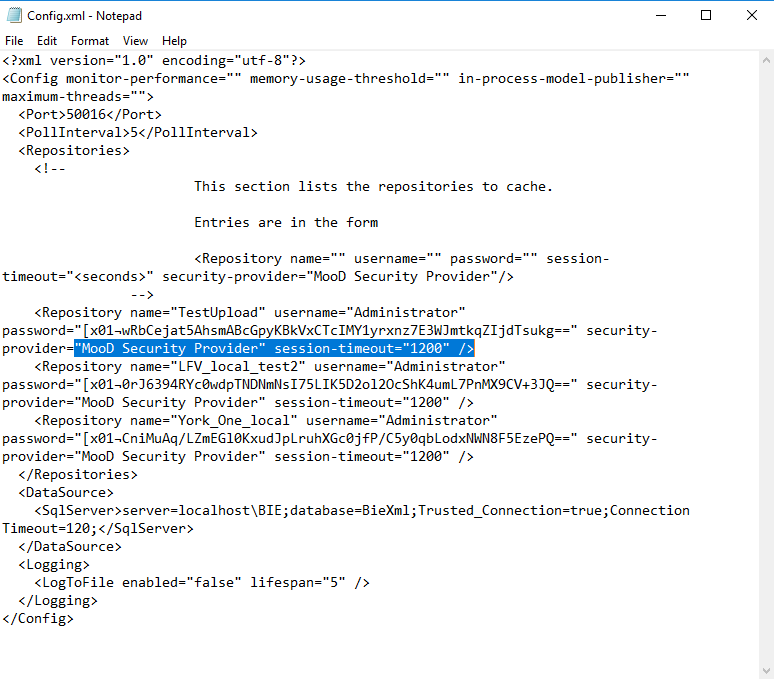
web.config
C:\inetpub\wwwroot\solutiondirectory\web.config > Right-click>Open with>Notepad.
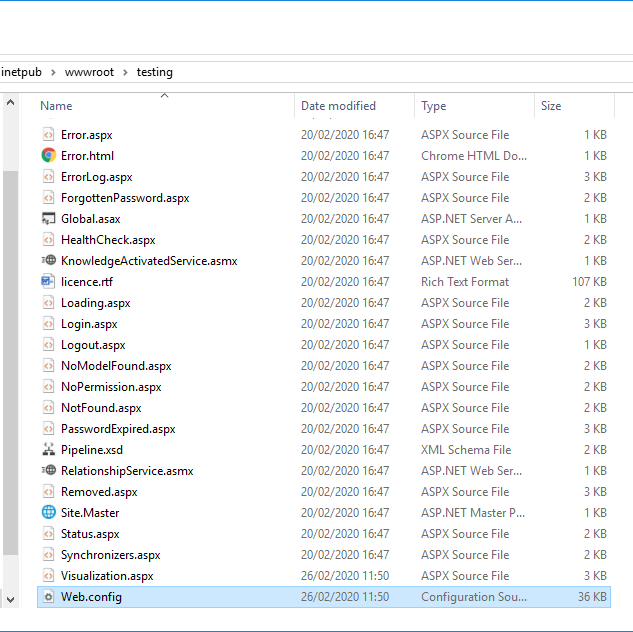
In web.config, change the forms timeout and sessionState timeout settings, both measured in number of minutes.
< forms timeout="20" name="ActivePublisher15" loginUrl="Login.aspx" protection =" All " / >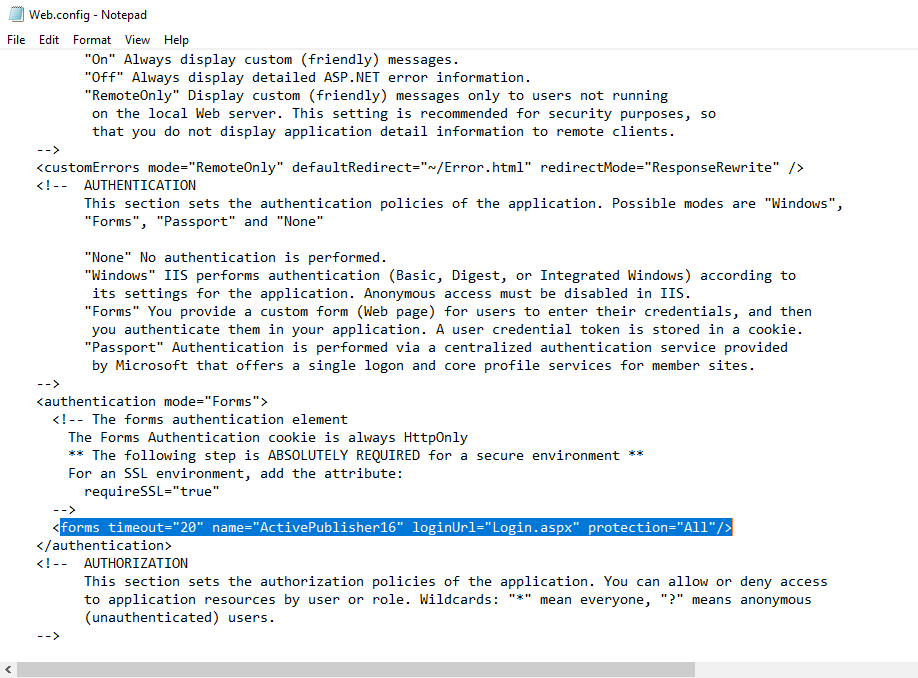
< sessionState mode="InProc" … timeout="60" regenerateExpiredSessionId="true"/ >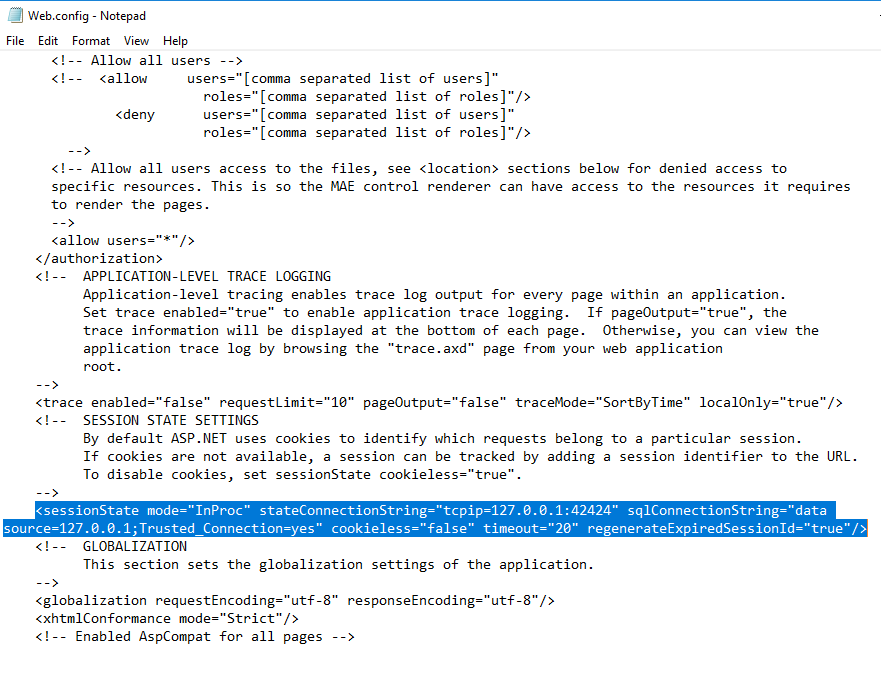
IIS Application Pool
Open Internet Information Services(IIS) Manager on the server by going to Start>Search programs and files>Type IIS manager> Select the top option.
In Internet Information Services(IIS) Manager, change the Idle Time-out ( minutes ) setting for the site's AppPool.
Open Application Pools in IIS Manager, and select the right Application Pool.
Click Advanced Settings, then under Process Model select Idle Time-out (minutes) and change the value there as appropriate.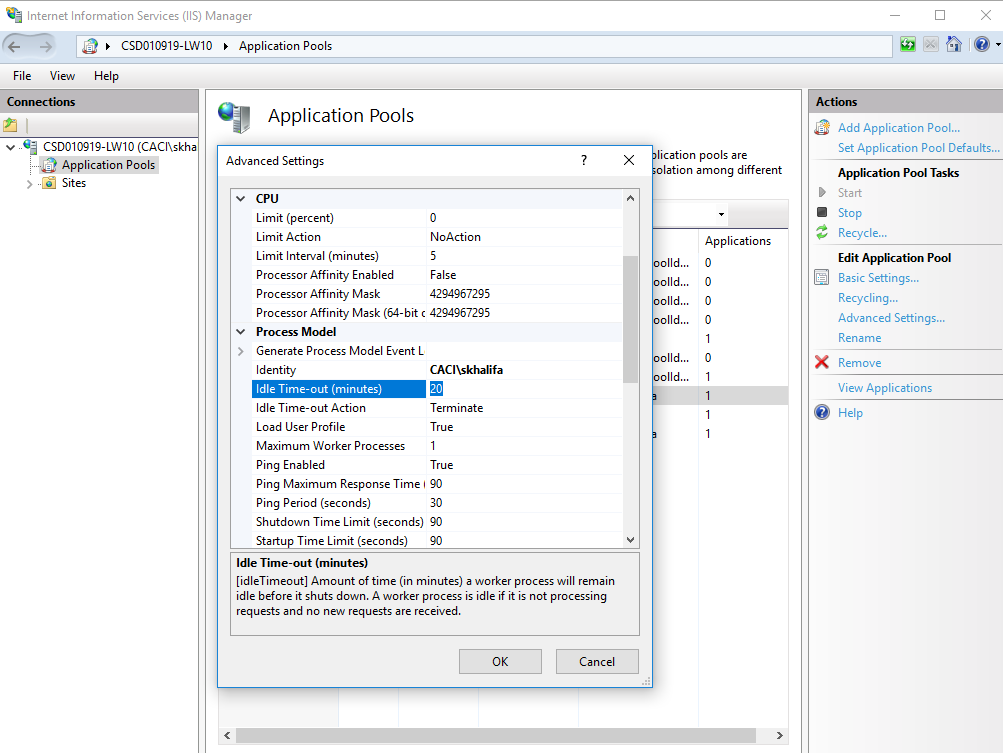

Comments
0 comments
Please sign in to leave a comment.