Source Query
All Smart Columns start from a Source Query. The Source Query finds the initial content that you then expand upon by adding dimensions and levels that find additional related content that you want to use.
How to Add a Source Query
Clicking on "Source Query" in the designer will take you to the source query tab. Alternatively, you can click directly on the source query tab to open it.
From this tab you can create, edit and test the Query using the Query Builder.
Adding a source query is demonstrated in the short video clip below:
Dimension and Levels
On the left of the visualisation, you have the Smart Columns single dimension and any number of levels. As all Smart Columns have exactly one dimension, it is not visually represented.
At each level, add a Find block and an optional 'where' condition to further refine the content you want to use in the aggregation. Clicking on the level name in the visualisation opens up a dialogue box which allows you to edit the level and control the visibility of totals.
Levels can be excluded from the Smart Column by clicking on the eye icon. The excluded levels can be used as 'stepping stones' to access other content you want to include.
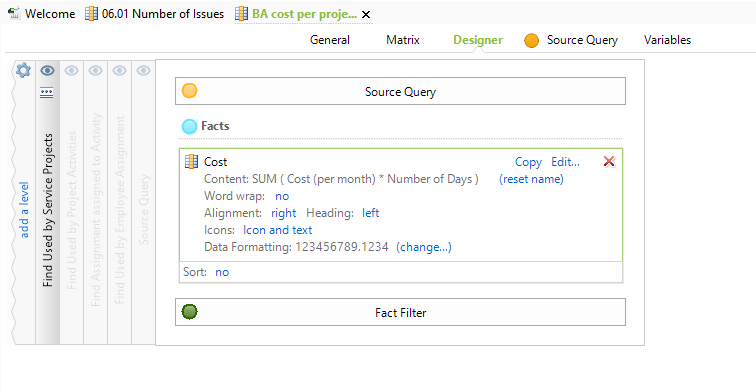
How to Add a Level
- Click "add a level" on the left side of the designer.
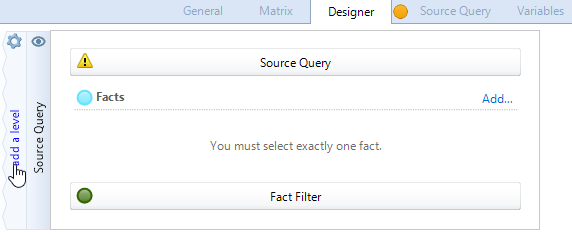
- Add a Find block to:
- Group your content or,
- Add a 'stepping stone' to access other content to aggregate your Elements by.
- Ensure the eye icon,
 , is toggled on for the block you want to aggregate with.
, is toggled on for the block you want to aggregate with.
Adding a level is demonstrated in the short video clip below:
How to Delete a Level
Intermediate levels in your Smart Column can’t be deleted. This is because they are used as ‘stepping stones’ to reach the current aggregation of Elements.
- Click the cog icon above the "add a level" button.
- Click "Remove the last level" to delete the outermost level.
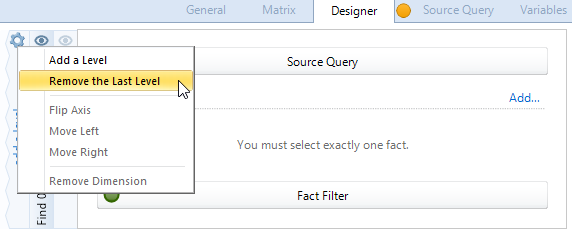
Deleting a level is demonstrated in a short video clip below:

Comments
0 comments
Please sign in to leave a comment.