Smart Columns perform a calculation on elements by using a single Fact. The outcome of aggregating queries with a common fact is that it provides a calculated field that can be reused many times. In a Smart Column, each row represents an Element and each cell is a calculated field that can be used in the rest of the repository.
A Smart Column should be used when you want to calculate a single Fact. This can then be displayed or used in an info panel, a graph, or a matrix. The table of results produced is not intended to be added directly to a model. If you wish to display a table, we recommend using an Aggregation Matrix.
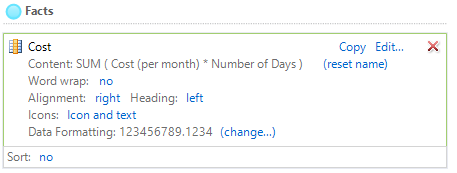
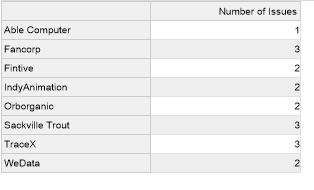
How to Open a Smart Column
- Expand out the Smart Column Library in the Explorer bar.
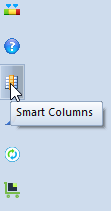
- Open the group the Smart Column is in – The General Smart Column group is the default option.
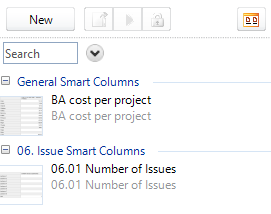
- Open the Smart Column by:
- Double clicking on the Smart Column you want to open or,
- Right clicking on the Smart Column and selecting Open or,
- Clicking on the Smart Column, then pressing Ctrl + O on your keyboard.
Opening a smart column is demonstrated in the short video clip below:
How to Set Up a Smart Column
- Expand out the Smart Column Library in the Explorer bar.
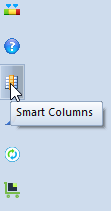
- Open the group the Smart Column will go in – the default is General Smart Columns.
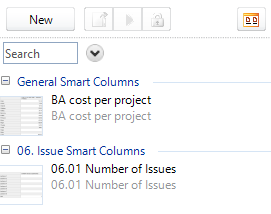
- Click “New”. This will open the Smart Column interface.
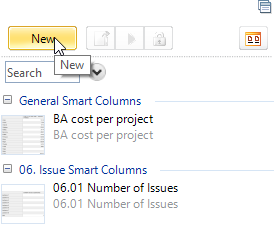
- Give the Smart Column a name and add a summary.

- Open the Source Query tab.
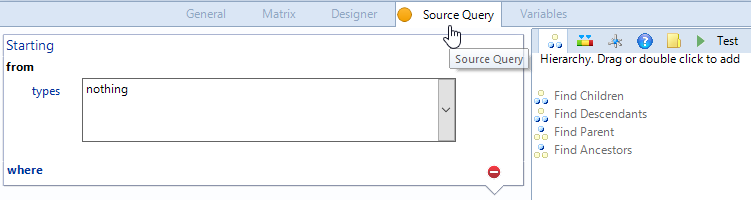
- Use the Query Builder to set up a Query.
- Refer to Queries and the Query Builder for more information on how to set up a Query.
- Refer to Queries and the Query Builder for more information on how to set up a Query.
- Open the Designer tab.
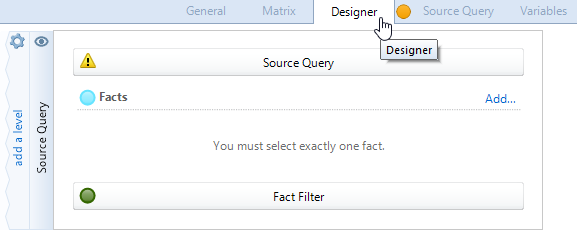
- Click "Add…" to open the Fact Builder.
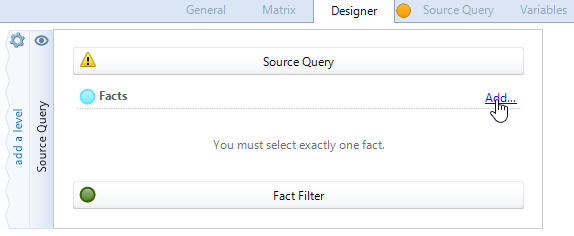
- Add the required Fact using the Fact Builder.
- For more information on the Fact Builder refer to A Closer Look at Fact Builder.
- For more information on the Fact Builder refer to A Closer Look at Fact Builder.
- Configure how the results of the Facts are displayed by clicking on the blue text. E.g. alignment, wrapping, icons etc.
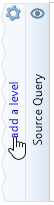
- If required, click "add a level" to aggregate the Elements in the Smart Column
- For more information on aggregation refer to Aggregation Matrix.
- For more information on aggregation refer to Aggregation Matrix.
- If the Elements you want to aggregate with are not visible, click on the eye icon,
 .
.
- Only visible Elements can be used by the Smart Column.
- Only visible Elements can be used by the Smart Column.
- Click "Execute" in the Matrix group on the Ribbon's Home tab; the results will be shown in the test area below.
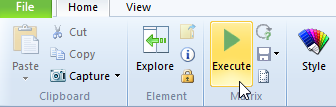
Setting up a Smart Column is demonstrated in the short video clip below:

Comments
0 comments
Please sign in to leave a comment.