People sometimes comment that they've seen a solution developed by MooD and like its menu navigation. The menu bar in this Support Portal is one example of this. Here are some tips on how such navigation is achieved:
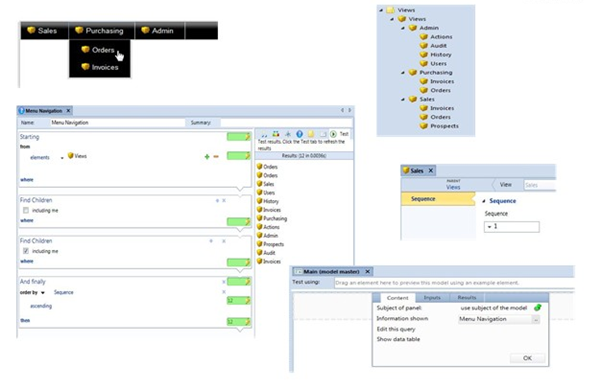
In Manage Themes, create a Views theme to hold your solution's screens (models). In this Views theme, create a View type that includes a Sequence whole number field.
In the Explorer Bar, create View elements and organise them into a structure that represents a map of your application. This structure will be replicated in the menu structure, so make sure all the items that you want to appear along the top of the navigation bar are all View elements at the same level in the hierarchy. Within these elements, create child elements for the different sub views you want to have available. Use the Sequence field to define a hierarchy between sibling View elements.
Create a query on the Views theme that successively finds children (to the required depth) within. Make sure that the second and subsequent Find Children blocks have including me selected. Add an And Finally block that orders by Sequence ascending. In this example, assume this query is called Menu Navigation.
Create a model master called Main for your solution and make it the default for View elements. As menu navigation tends to appear on every screen in a solution, it is good practice to use a model master. (To set a default model master for a type, in Manage Themes navigate to the type and then select Type Model. The Appearance tab lets you set the default model master.)
Open the Main model master and use the ribbon to add a Menu action panel. In the Action panel gallery, this is in the Navigation group. Typically, you extend the panel to fit the top of the model. However, you can leave room for other buttons, such as a Logout button. Again the Support Portal itself demonstrates this (the panel starting with Home is a Menu action panel).
Flip the Menu action panel and set Information Shown to the Menu Navigation query. Save the Main model master.
You can now preview a View model. The menu bar will be populated with the View element structure returned by the Menu Navigation query.
The full document can be found via the attached word document.
Comments
0 comments
Please sign in to leave a comment.