In order to setup an Active Enterprise MooD site, a few steps need to be followed:
Restoring in MooD Business Architect (MBA):
Remote connection (RDP) to the relevant server.
>In MBA:
-Servers
-Find the server.
-Find the item.
-Show>Yes.
>Launch Business Integration Engine (BIE):
-Connect.
-Highlight greyed out newly added database.
-Enable Support for (BIE).
-Apply.
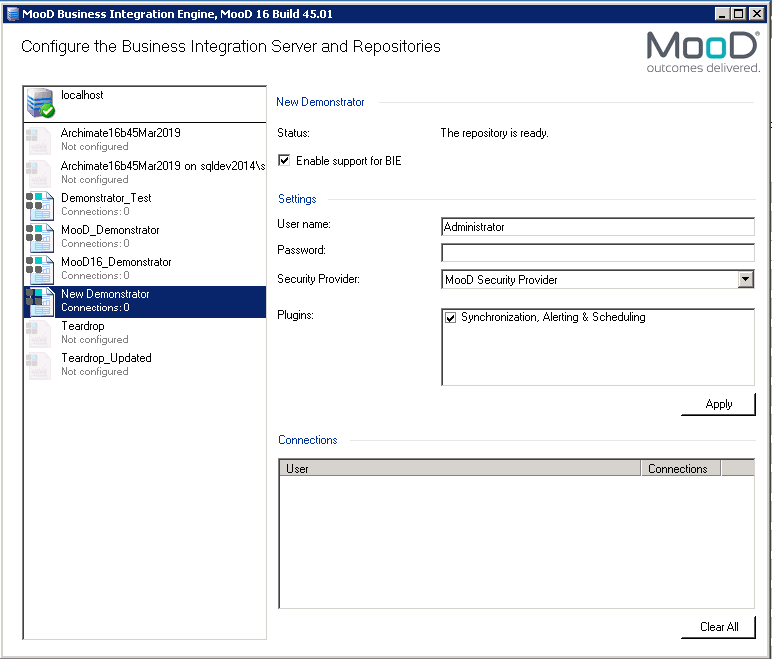
-Launch C:\inetpub\wwwroot\Copy (Active Publisher) folder>Rename the copied folder to the restored database’s name.
-Open the renamed folder>bin>ConfigureActivePublisher>Run as Administrator.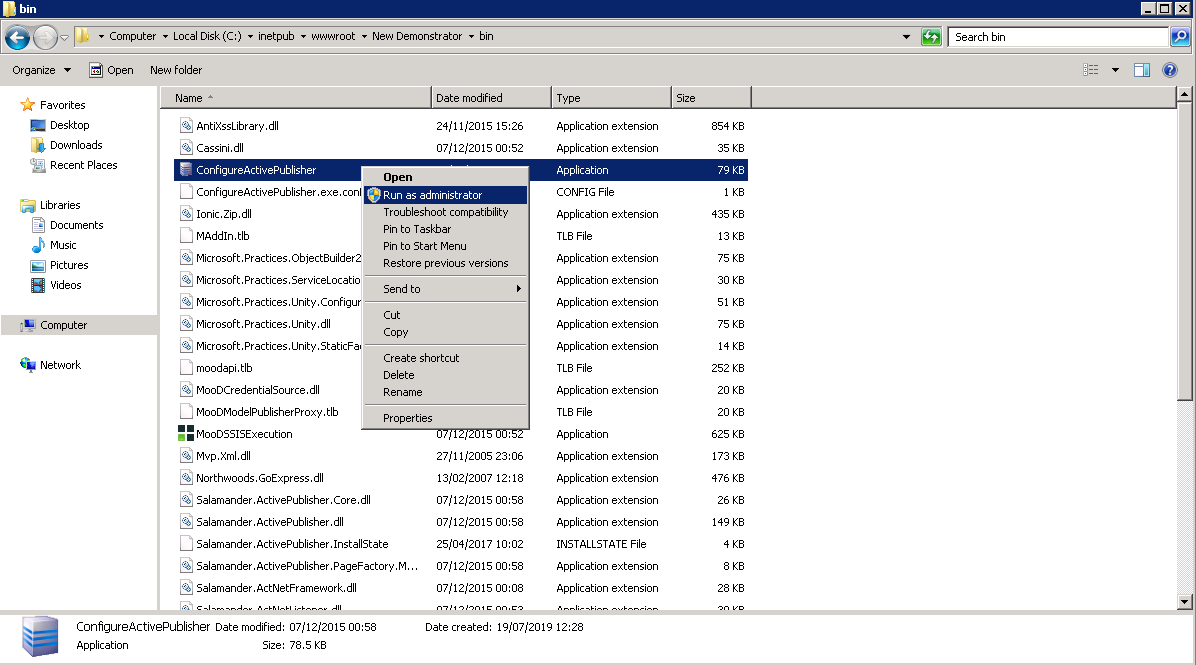
-Find the repository>OK.
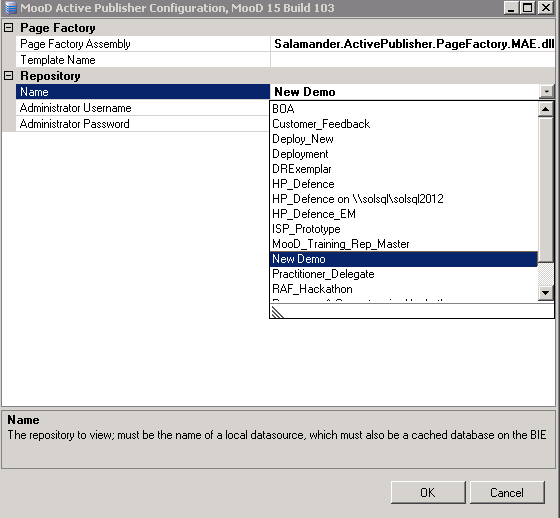
Configuring IIS on the server:
>Open Server Manager>Dashboard.
-Click 'Add roles and features'.
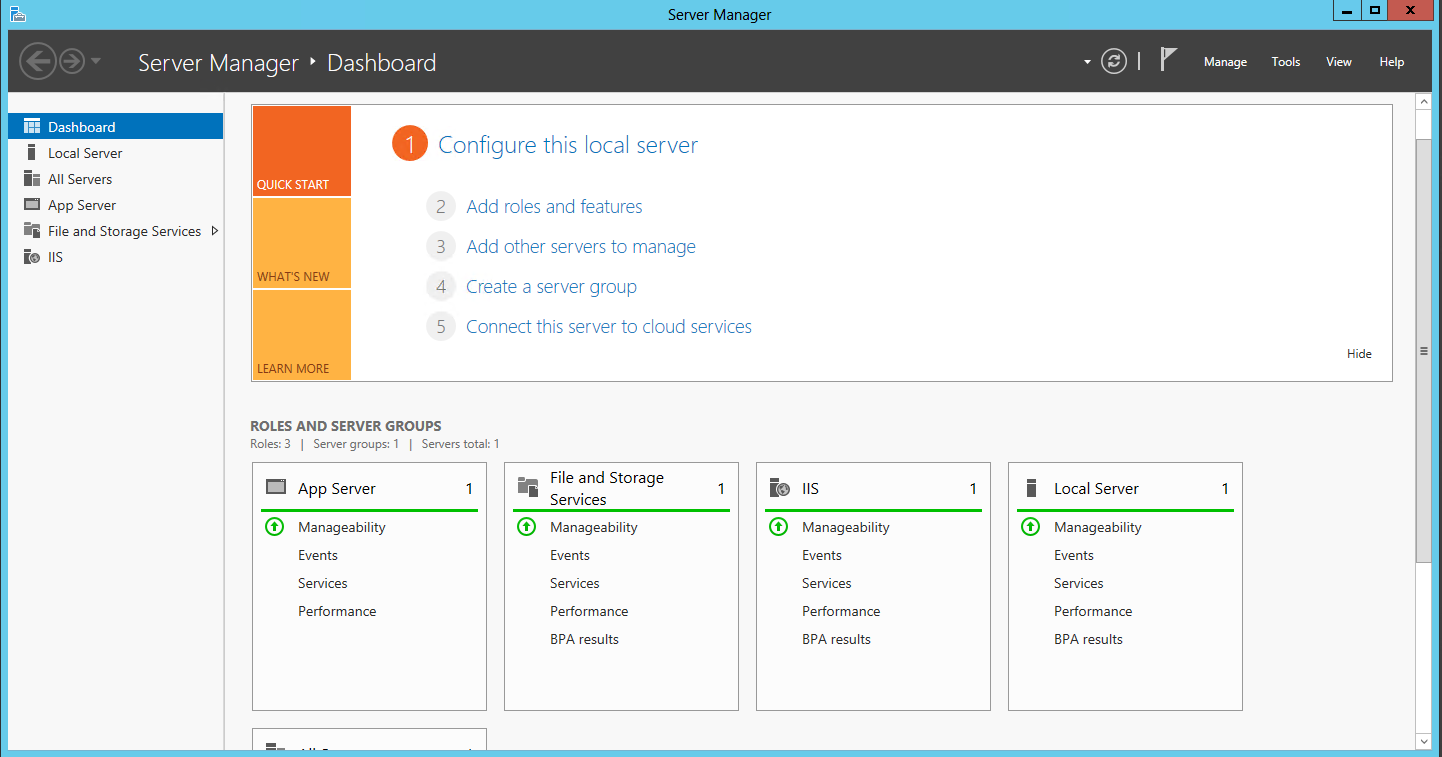
-Click 'Next'
-Select 'Role-based or feature-based installation'.
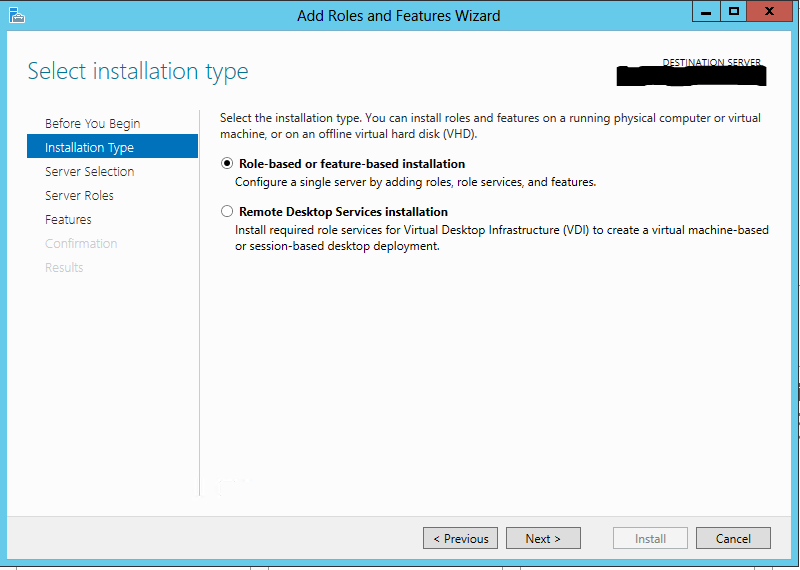
-Click 'Next'.
-Select the relevant server from the server pool then click 'Next'.
-Scroll down and tick 'Web Server (IIS)' as it's not a default feature. 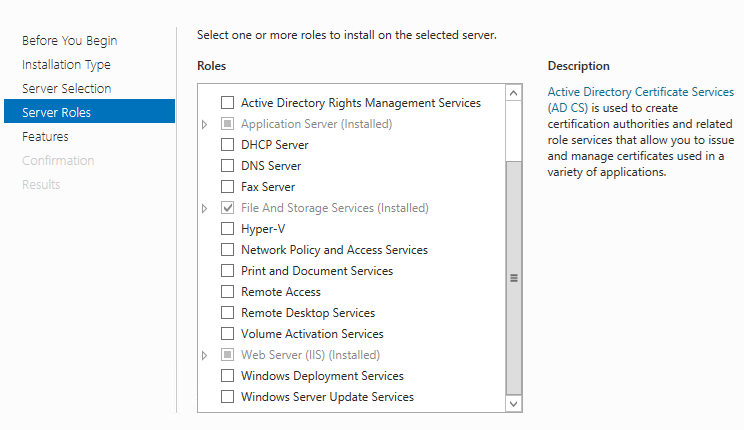
-Click 'Next'.
-Tick '.NET Framework 4.5 Features'.
-Click 'Install'
Once ISS is installed:
>Open IIS (Internet Information Services).
>Set up an Application Pool;
-Expand the server.
-Right click on Application Pools.
-Add.
-Name the pool
-Select .NET Framework version: .NET V4.0.30319.
-OK.
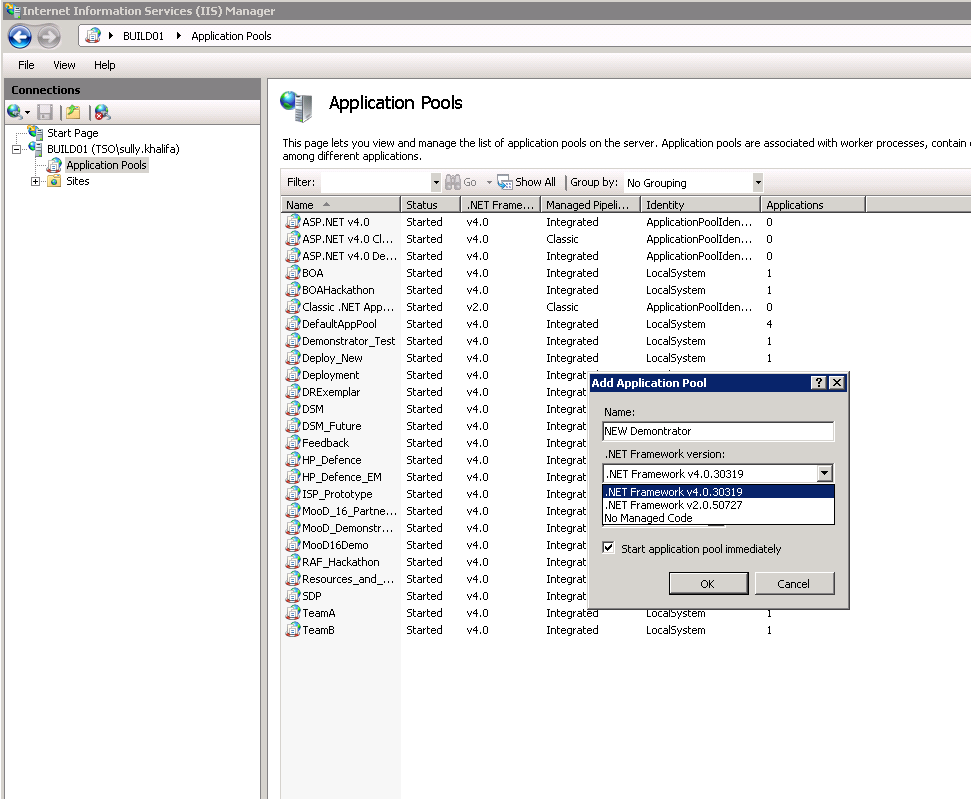
-Highlight the newly created pool>Advanced settings>Enable 32-Bit application(Change to True).
Process Model>Identity>Change to Local System>OK.
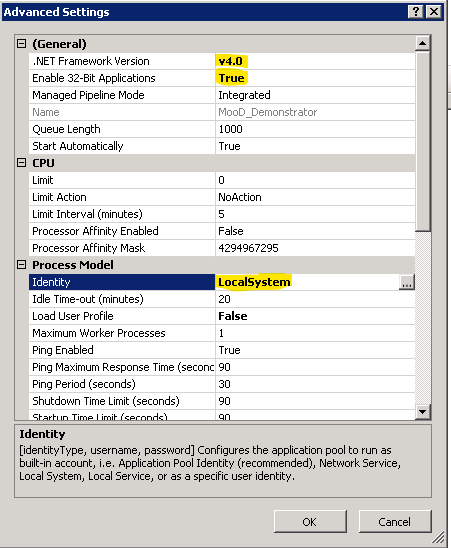
-Expand Sites.
-Default Web site.
-Find the new file>*Right click*Convert to Application.
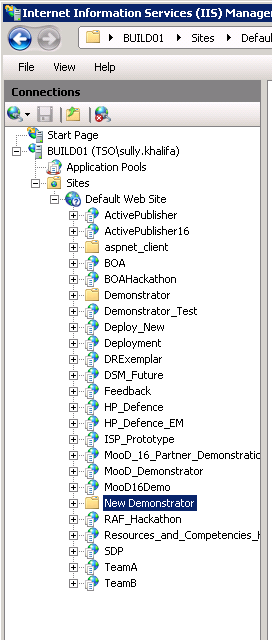
-Select the newly created Application Pool (Created in previous step) from the drop-down list.
-OK.
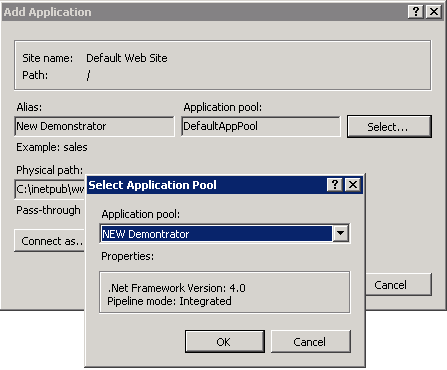
http://servername.domain.(domainname).com/name of the repository.

Comments
0 comments
Please sign in to leave a comment.