Conditional model masters are part of a Web Publishing scheme. In Business Architect, in the Explorer Bar, under Libraries, click Web Publishing. The Publish to the Web tab is displayed. On the ribbon, the Home tab will have a Conditional Model Masters command. This displays the Active Enterprise Conditional Model Masters dialog box. This is where you set up your conditions. The model masters that you want to use must already exist.
When an element doesn’t have a model, conditional model masters let you control what model master is used when a user navigates to it in an Active Enterprise solution. This lets you control how such items are presented to the user. For an element type, you set any number of conditions. Conditions are evaluated in order. When a condition evaluates to true, the model master associated with that condition is applied to the element and presented to the user.
Conditions can be based on: The current user.
Element content, for example the value of a measure on that element. You can mix user and element based conditions.
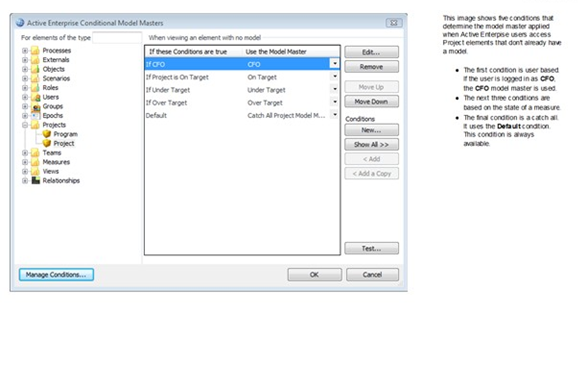 Image above shows an example set of conditions applied to the Project type. In this example: There are five conditions.
Image above shows an example set of conditions applied to the Project type. In this example: There are five conditions.
The first condition is user based. If the user is logged in as CFO, the CFO model master is used. All other users are handled by the remaining conditions.
The next three conditions are based on the state of a measure on the element and select one of three model masters that correspond to these states.
The final condition is a catch all. It uses of the Default condition that is always available. It caters for any Project elements that don’t have a measure instance. It is good practice to include the Default condition as the last condition. If not, the standard No Model page is displayed.
Things to note:
This is only for elements that don’t have models. If the element has a model, it will be used and the conditional model master will not be applied to that model. Conditional model masters is just another implementation possibility available to you alongside the Model Navigator action panel and model masters in general.
During testing, if you do not see the model master you expect, check that the element doesn’t have a model.
When an element doesn’t have a model, the conditional model master takes precedence over any model master default set in the Type Model definition (in Theme administration). The Type Model default is used when the model is created in Business Architect.
Use the Test button on the Active Enterprise Conditional Model Masters dialog box to test the logic of your conditions. This saves you from previewing them.
Conditions used for one type can be reused for another. Use the Show All button to expand the Active Enterprise Conditional Model Masters dialog box and select existing conditions.
You can set conditions for measures and relationships to control how they are presented to users in an Active Enterprise solution. In image above you can see them in the Explorer tree on the left. As measure instances and relationships don’t have models in Business Architect, you can use the Default condition to quickly specify the model master used when a user navigates to one in Active Enterprise.
The Full Article can be found via the attached file.
Comments
0 comments
Please sign in to leave a comment.