Populating Fields on Relationships
The wizard automatically creates relationships between sub-ranges. By default, each sub-range has a relationship to every subsequent sub-range in the sequence. However, from the third sub-range on, the Relationship group is enabled. This allows you to create a sub-range that represents the fields on a relationship between your existing sub-ranges. Ultimately, these relationship field sub-ranges can be used to populate relationship fields in your repository.
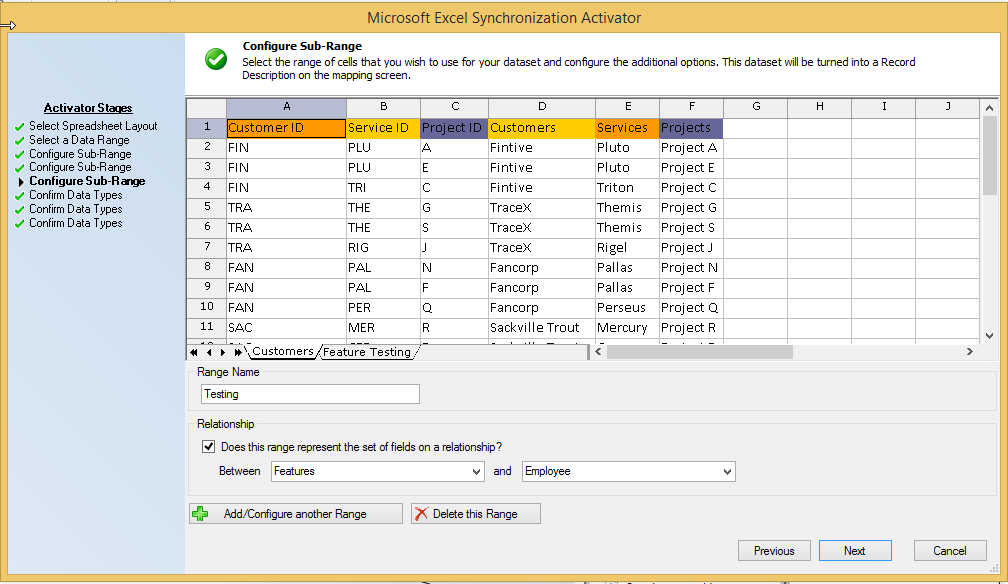
How to Populate Fields on Relationships
- Create at least two standard sub-ranges.
- Click ‘Add/Configure another Range’.
- Configure the range as you usually would.
- Tick ‘Does this range represent the set of fields on a relationship?’
- Use the drop-down boxes to select the sub-ranges which form the relationship.
The short video clip below demonstrates how to populate fields on a relationship:

Comments
1 comment
I think to save some confusion.... the original guide on denormalised SAT
https://supportportal.moodinternational.com/hc/en-us/articles/115004137265-Excel-Import-SAT-Creating-a-Denormalized-Excel-Import-Synchronizer
Has the full video on how to hook things up from start to finish. If you came here directly like I did initially, it is slightly out of context which makes it harder to follow. Maybe an improvement to SAT imports for relationship fields easier to manage would be a better future improvement.
Please sign in to leave a comment.