Relationships
Relationships can be used to connect elements across the Business Landscape.
They are used in Types to define the relationships that can exist between its Elements and other Elements. For example a repository containing 2 Types – Employees and Projects – has a relationship “Project managed by Employee” connecting them together. In this repository, the Element Simon is related to another Element, Project A, using the “Project managed by Employee” Relationship
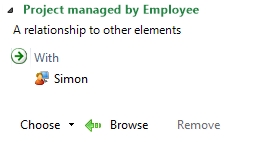
Figure 7. Relationship Field on the Project A Element
Each Relationship also has an implicit Reverse Relationship. The default name for reversed relationships is "Used by" followed by the relationship’s name. The reverse relationship allows you to 'follow' the relationship in the other direction making it easier to create queries. Using the above relationship example in a query would allow you to start with a Project and find the Employee who manages the project. To start from the Employee and find the Projects the employee manages you would need to use the reverse relationship, “Used by Project managed by Employee”.

Figure 8. Query using the Reverse Relationship
'User Can Choose' Options
The 'User Can Choose' options determine whether the source Elements can have one or many target Elements.

Figure 9. Visualisation of the 'User Can Choose' options
For example, a project can only have one project manager, so the User can only choose one Element as the target.

Figure 10. User can choose set to one element

Figure 11. Relationship Field when the user can choose one Element
Using another example, a piece of software can have many features, so the User can choose many target elements.

Figure 12. User can choose set to many Elements

Figure 13. Relationship Field when the user can choose many Elements
How to Add Relationships to Elements
- Open the Elements definition window by right clicking an Element and selecting "Open"
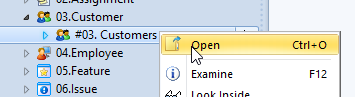
- Add Elements to the relationship by:
- Click and dragging the Elements from the Explorer bar onto the Relationship field or
- Click "Add" to bring up the dropdown menu, and select an Element. This option is only available if the 'user can choose' option for the relationship is set to “one element”
- Click "Choose" to bring up the dropdown menu, and select an Element. You can do this many times. This option is only available if the 'user can choose' option for the relationship is set to “many elements”

Comments
1 comment
Lots of broken images here?
Please sign in to leave a comment.