This guide is designed to be a printable reference for Queries. It contains information on the different types of starting blocks and find blocks.
A downloadable version of this document can be found here: Matrix Reference Guide.docx
To differentiate between the Elements at different stages in the Query, they are referred to in this document as the starting Elements, input Elements, returned Elements and the end results.
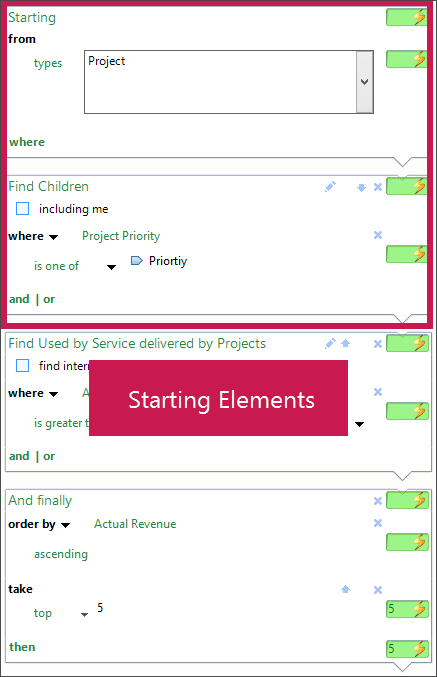
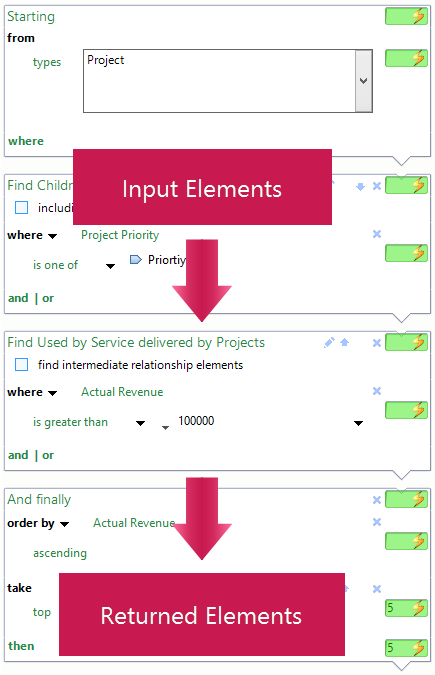
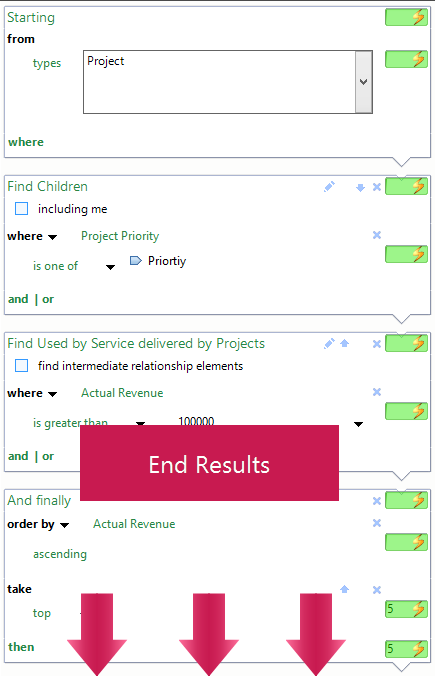
Starting Blocks
'Everything'
Selecting 'Everything' will start your Query from every single Element, Relationship, Event and other Type in your Repository. This block should be completely avoided unless necessary due to it being the least optimized of the Starting Blocks.
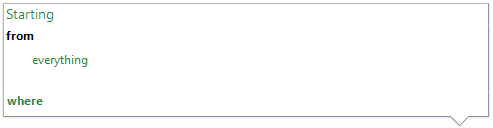
'Types'
Selecting 'Types' allows you to use some or all of your Types as your Starting Block.
To add a Type, click in the box and check the tick boxes of the Types you want to include. To quickly find a specific Type, click "Add…" when the dropdown is open and search for a Type.
Clicking "Clear" will uncheck all boxes.
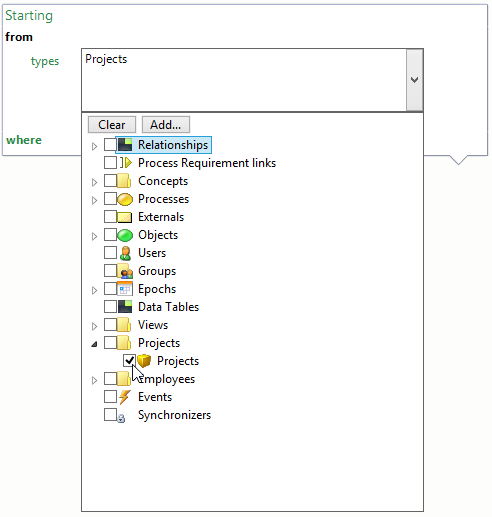
'Elements'
Selecting 'Elements' allow you to start your Query from specific Elements.
Clicking on the ![]() symbol allows you to search for the Elements you want to include. Alternatively, you can click and drag Elements from the Explorer bar to "Add Elements Here" in the Starting Block. To remove an Element, select it then click on the red
symbol allows you to search for the Elements you want to include. Alternatively, you can click and drag Elements from the Explorer bar to "Add Elements Here" in the Starting Block. To remove an Element, select it then click on the red  symbol.
symbol.
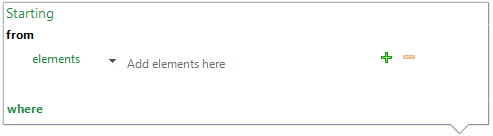
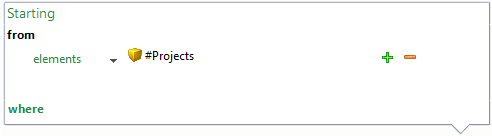
'All Elements Except'
Selecting 'All Elements Except' allows you to exclude specific Elements. This option is an alternative way to define a set of Elements for the Starting Block.
You can add and remove Elements the same way as selecting ‘Elements’ as a Starting Block.
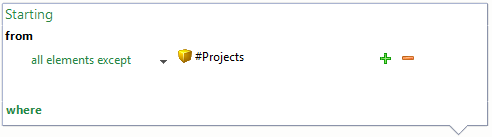
'The Parameter'
Selecting 'the Parameter' allows you to deploy your Query in a more flexible way as the Query is not fixed to a specific set of starting Elements. The starting Elements depend on the component that is using the Query. For example, in a model the starting Elements will depend on the subject of a panel.
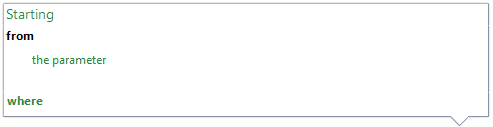
'The Results of a Query'
Selecting 'the results of Query' uses the results of an existing Query as the Starting Block.
You can use the magnifying glass on the right of the box to search and select a Query. Alternatively, you can drag and drop a Query onto the Starting Block from the Query menu in the explorer bar, or from the Query tab.
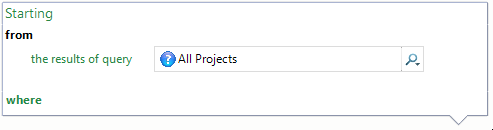
Find Blocks
Hierarchy Find Blocks
Hierarchy Find Blocks return Elements related to the input Element based on their positions in the Element hierarchy e.g. Child, Ancestor etc.
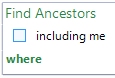
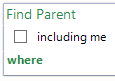
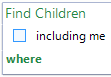
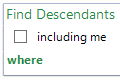
The "Including me" option returns the Elements at the start of the block as well as the specified hierarchy Elements coming out of the block i.e. Child or Parent
|
Hierarchy |
Returns |
|
Children |
Immediate descendant Elements of the input Elements |
|
Descendants |
Elements further down in the hierarchy than the input Elements |
|
Parents |
Immediate ancestor Elements of the input Elements |
|
Ancestors |
Elements higher up in the hierarchy than the input Elements |
Measure Find Blocks
Measure Find Blocks return either the Measure instances or information about the Measure instances. The options with the Measure icon, ![]() , return the Measure instances.
, return the Measure instances.
|
Measures |
Returns |
|
Find Instances from Primary Element |
The Measure Instances of the Primary Elements |
|
Find Instances from Container Element |
The Measure Instances of the Container Elements |
|
Find Instances from Epoch |
The Measure Instances of the Epoch |
|
Find Instances Type |
The Measure Types of the Instances |
|
Find Instances Container Element |
The Container Elements of the Instances |
|
Find Instances Epoch |
The Epochs of the Instances |
|
Find Sibling Instances |
Instances with the same parent as one of the input Instances |
Relationships Find Blocks
Relationship Find Blocks return the Elements connected by the specified Relationship. Reverse Relationships are identified by an arrow pointing towards the Relationship icon,![]() . Reverse Relationships allow you to follow a Relationship in the opposite direction. For more information, see Defining Your Business Landscape.
. Reverse Relationships allow you to follow a Relationship in the opposite direction. For more information, see Defining Your Business Landscape.
The "Intermediate relationship elements" option returns the instances of the relationship rather than the elements found using the relationship.
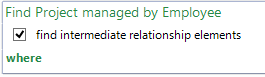
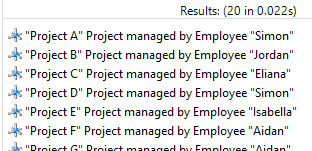
Query Blocks
Query Blocks use a Query that already exists in the Repository. They execute the current Query before using the results to execute the added Query.
Using a Joined Query will combine the output of the selected Queries in the specified way e.g. AND, OR, XOR, and NOT.
Miscellaneous Find Blocks
Miscellaneous Find Blocks form a collection of Find Blocks which are organised by sub-categories of Input Element types.
|
Element Relationship |
Returns |
|
The intermediate relationship elements e.g. “Project X” Project Manager “Gemma” |
|
|
Find Relationship source |
Source Element of Relationship e.g. Project X” |
|
Find Relationship target |
Target Element of Relationship e.g. Gemma |
|
Models |
Returns |
|
Models are visual representations of a Business Landscape |
|
|
Find used in Models |
Elements with Models in which an input Element is used |
|
Find in my Models |
Elements used in the Models of input Elements |
|
Variants |
Returns |
|
Variants are copies of elements, which become individual elements themselves |
|
|
Find Variants |
Elements that are Variants of the input Elements |
|
Find Variant original |
Elements where input Elements are Variants |
|
Find Variant siblings |
Elements with the same parent as the Variants of the input Elements |
|
Epoch |
Returns |
|
Epochs are chunks of time e.g. calendar months |
|
|
Find sibling Epochs |
Epochs with the same parent and in the same group (year, month, custom) as the specified Epoch, + or – the specified amount. E.g. March 2012 + 3 would return March 2012, April 2012, May 2012, June 2012. |
|
Events |
Returns |
|
The actions taken that are recorded by the audit trail e.g. renaming an element |
|
|
Find Events from subject |
All Events about the specified subject |
|
Find Events from user |
All Events the specified user has done |
|
Find Events from synchronizer |
All Events about the synchronizer |
|
Find subject from Event |
All subjects which have done the specified Event e.g. All subjects that have been renamed |
|
Find user from Event |
All users which have done the specified Event e.g. All users which have created an Element |
|
Find synchronizer from Event |
All synchronizers which have done the specified Event |
|
Find synchronizer run Events |
All Events run from a synchronizer |
|
Requirement |
Returns |
|
Links connecting Processes together |
|
|
Find source OR target Processes |
Source or target Process Elements of Requirement Links |
|
Find Associated Collaborations |
Associated Collaborations of Requirement Links |
|
Find collaboration source OR target Processes |
Collaboration source or target Process Elements of Requirement Links |
|
Process |
Returns |
|
Business concepts |
|
|
Find Interface Objects |
The interface Objects/Attributes/States which flow down requirements attached to the Process |
|
Find Requirements |
The Process Requirement Links |
|
Object |
Returns |
|
Items which follow a process |
|
|
Find Attributes |
All Attributes from the inputted Objects |
|
Find Services |
All Services for the inputted Objects |
|
Find States |
All States for the inputted Objects |
|
Find used by Attribute domains |
The Attribute domains that use the inputted Objects |
|
Find input to or output from Processes |
Inputs to or outputs from Objects to Process Elements |
|
Find Associated Requirements |
Requirement Links where the Object is placed |
|
Other |
Returns |
|
Find Object |
From an Attribute/Service/State, find all the Objects that use it |
|
Find Domain |
From an Attribute, find its Domain |
Terminator Block
This block is used to order and limit the number of results generated by the Query.
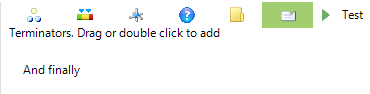

The option Take Top N returns the first N Elements generated by the Query. It also allows you to return the bottom N or the element at index N. The index returns the element at the specified position in the results. For example, index 6 would return the 6th result.
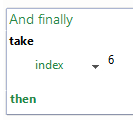

Comments
0 comments
Please sign in to leave a comment.