How to Move Columns in a Data Sheet Matrix
When you have multiple columns in the list, you can adjust the positioning of each individual column. The higher the column is in the list, the further left it will be in the matrix.
- Select the column you want to move
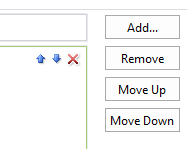
- Adjust the columns position by:
- Using the 'Move Up' and 'Move Down' buttons on the far right or
- Using the arrows on the right-hand side of the column block
Moving a column will also move any sub-columns connected to it. If there are multiple sub-columns you can adjust the positions of them, relative to one another, by using the same buttons as the main columns.
Moving columns in the data sheet matrix is demonstrated in the short video clip below:
How to Remove Columns from a Data Sheet Matrix
Removing a column will also delete any sub-columns contained within it.
- Navigate to the Edit Columns tab.
- Select the Column you want to remove.
- Click:
- The red X on the right-hand side of the columns block or,
- The 'Remove' button on the right-hand side.
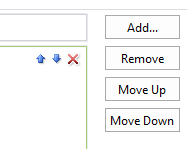
Removing columns from the data sheet matrix is demonstrated in the short video clip below:

Comments
0 comments
Please sign in to leave a comment.