How to Add Columns to a Data Sheet Matrix
- Navigate to the Edit Columns tab.
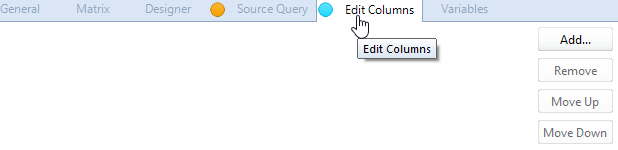
- Click 'Add…' on the right-hand side.
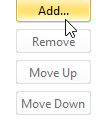
- Use the Select Content dialogue box to choose which columns to include.
- You can select multiple columns to add.
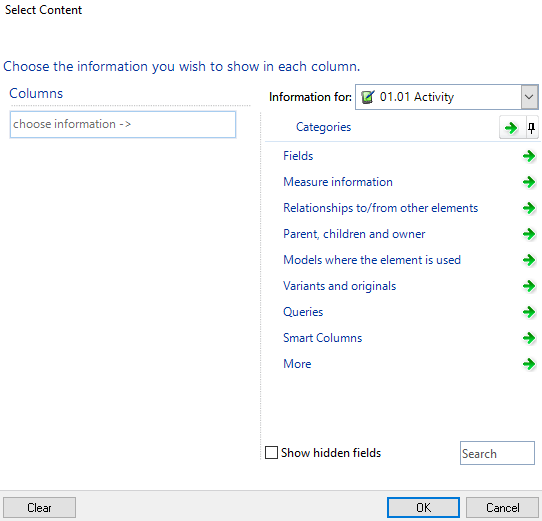
- You can select multiple columns to add.
- Click 'OK'.
- Adjust each column’s settings by clicking on the blue text when the column is selected.
Adding columns to the data sheet matrix is demonstrated in the short clip below:
How to Add a Sub-Column to a Data Sheet Matrix
Sub-columns allow additional information related to a column (rather than the Query elements) to be added to the Matrix. They are located beneath their main column with an indent to allow clear visibility.
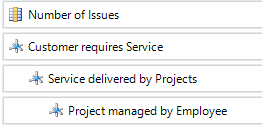
- Navigate to the Edit Columns tab.
- Click 'Add sub-column…' on the right-hand side of the column block you want to add the sub-column to.
- Select the sub-column from the Select Content dialogue box.
- You can select multiple sub-columns at once.
- Click 'OK'.
- Adjust the sub-column settings by clicking on the blue text when the sub-column is selected.
Adding sub-columns to the data sheet matrix is demonstrated in the short clip below:

Comments
0 comments
Please sign in to leave a comment.