Data Sheet Matrices
Data Sheet Matrices display Elements as rows of a table with the ability to add columns of related information. A Query is used to select the Elements used as row headers, whereas the column headers are selected manually. The values in the cells are populated when the Matrix is executed.
The columns can contain fields such as pick lists, numbers, dates, related elements, results of a Query, Smart Column values etc.
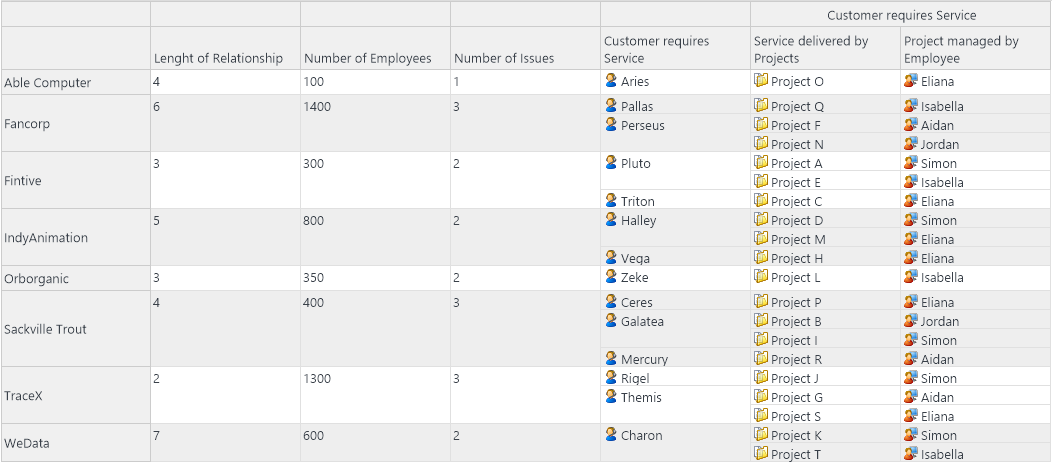
How to Create a Data Sheet Matrix
- Expand out the Matrix library in the Explorer bar.
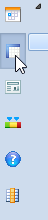
- Select the group the Matrix will be located in – The default option is General Matrices.
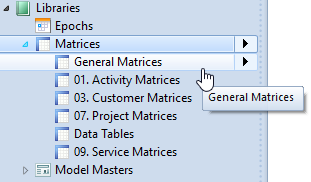
- Click "New" and select an Element to own the Matrix.
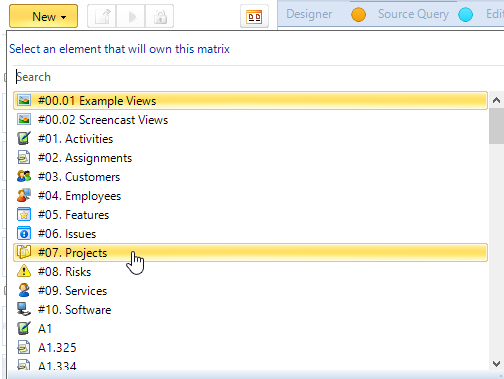
- Select Data Sheet in the Matrix Type popup and click 'OK'.
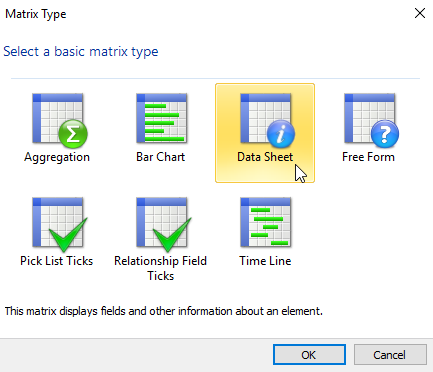
- Give the Matrix a name and a quick summary.
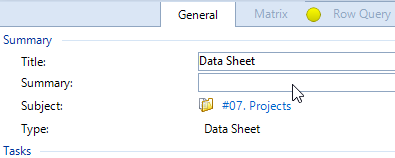
- Use the links and buttons in the tasks section to select your row data.
- Edit Row Query - Takes you to the Row Query tab, where you can use the Query Builder to construct a query.
- (reset…) - Resets the data source to a basic query chosen from a list in a Select Query dialogue box. You can edit this query in the Row Query tab.
- Use a Dependency - Allows you to select a dependency from a Select Content dialogue box.

- Navigate to the Edit Columns tab.
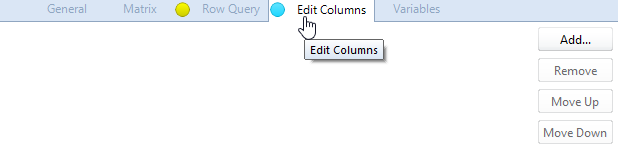
- Add any columns that your Data Sheet Matrix requires.
- Click "Execute" on the Home tab in the ribbon to see your matrix.
Creating a data sheet matrix is demonstrated in the short video clip below:

Comments
0 comments
Please sign in to leave a comment.